EC Character Sheet
Return to: Client User Guide – Enhanced| Paperdoll with Abilities/Character Sheets |
| By Miss Echo of Spellweave.com, Reproduced with Permission. |
| Enhanced Client Guide Index |
 Paperdoll
Paperdoll
When selecting the Character Icon the Paperdoll window opens.
Left Double Clicking your avatar in game will also open your paperdoll (and close it by repeating the action).
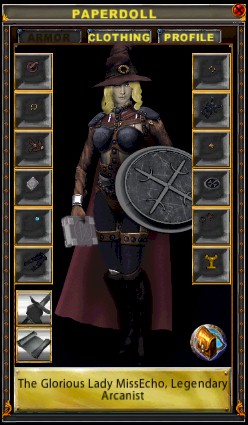 |
The EC paperdoll contains ‘slots’ for all worn or equipped items as well as the paperdoll graphic. It is divided into ‘Armor’, ‘Clothing’ and ‘Profile’ tabs. Dressing your character is by dragging and dropping the item onto your paperdoll. Removing items is easy by dragging the item from its slot into your backpack.Holding your cursor over any of the slots will allow you to view the properties of that item, making it easier to see items that may be in need of repair, without disrobing clothes to view them.
Clicking the hand/sword icon on the lower left will open the abilities sheet. Clicking the page icon on the lower left will open the character sheet Clicking the backpack icon on the lower right will open and close your backpack. |
 New Paperdoll introduced Publish 86, September 2014
New Paperdoll introduced Publish 86, September 2014
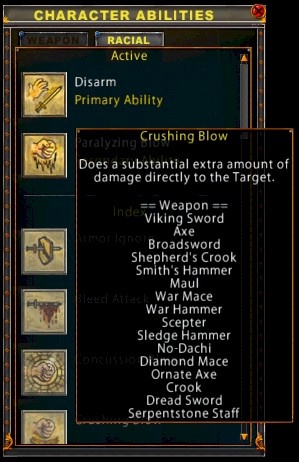 |
Character AbilitiesAre split into two tabs:Weapons:
Shows the ‘Active’ primary and secondary ability of the equipped weapon, and the tooltips for all abilities. You may drag the icons from your active weapon abilities to macro’s, hotbars etc. Racial: Shows the racial abilities for the character, Human, Elf, Gargoyle.
|
| Character Sheet Clicking the small head icon on the lower left of the paperdoll, will open the character sheet, you may also open the Character Sheet by double left clicking your head in your main health bar without the need to open the paperdoll. You may drag the small icons from your character sheet into a hotbar to display any information that you wish to view at a glance rather than having to have the character sheet open on your screen (see below). | |
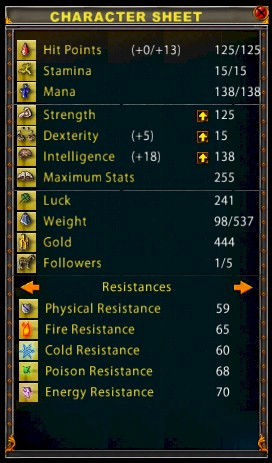 |
Shows your hitpoints, stamina & manaDisplays points allocated to Strength, Dexterity and Intelligence – with a toggle arrow to raise, lower or lock the various stats. Displays any modifications to these stats by items worn eg Intel is +32 gained from items.
Shows your maximum Stat cap. Luck – (totals the points of ‘luck’ you character has by wearing ‘luck’ items) Weight – shows how much you are holding compared to how much you can carry, i.e. 147/477 (stones) Gold – shows how much gold you are carrying. Followers – shows how many mounts, pets, summons you have. 5 is the maximum amount of followers and it is displayed as eg 3/5. |
| Statistics Scroll* Resistances: shows characters resists to Physical, Fire, Cold, Poison, & Energy attacks your character has on armor/items. The maximum amount of ‘used’ resistance is 70 (up to 75 on energy for elves) however you may have armor that gives higher than the ‘useable’ resistance eg armor pieces that total 87 physical resist. The extra physical only comes into play in calculating damage if your character is weakened or cursed, in that you will not drop lower than the 70 if you lose -10 points due to a curse.
* Attack: shows characters base damage of equipped weapons, HCI, SSI & DI * Magic: shows characters LRC, enhance pots, SDI, FCR, FC and LMC. (Brilliant when putting suits together!) * Defense: shows characters regens, reflect and defense statistics. |
|
Main Health Bar

|
Double left clicking your ‘face’ will open the Character Sheet. To set the health bar to ‘always show health, mana and stamina’, go to Main Menu/User Settings/Options. Any ‘buff’ spells will display under your bars when active.Sample hotbar with 3 icons for weight, gold and followers, dragged from the character sheet for ‘easy information’ on your char. You may drag in whatever you wish to ‘see’ at a glance to avoid having your character sheet open.
Publish 86 brought us buff and debuff areas and buttons on the lifebars which allow the casting of basic spells. Default setting is Greater Heal, Greater Cure and Invisibility. These, and several other settings, can be customised from the ‘healthbar’ tab in ‘user settings’ |
Hints
When creating macros that require the actions Equip and Unequip it is easier to have the item on your paperdoll and just drag and drop the item to the ‘command’ box in macro creation. This is especially useful for full ‘Dress and Undress’ macros.
If you equip ‘useable’ items such as Spellbooks, Talismans, Weapons (blades or axes also use for cutting/chopping etc) you may also wish to drag them from your paperdoll to a hotbar, then replace on your pdoll, so that you do not have to have your paperdoll ‘open’ on the screen to be able to access the property or use they have. Eg, If you have an ornate axe equipped for fighting, clicking on it in a hotbar with the target set to cursor will give you a target cursor to chop wood or destroy deeds etc. Your spellbook will ‘open’ from a hotbar without the need to open your paperdoll.
Last modified: September 27, 2014








