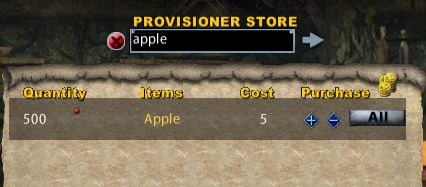Npc’s and Vendors
Return to: Client User Guide – Enhanced| NPC’s/Vendors |
| By Miss Echo of Spellweave.com, Reproduced with Permission. |
| Enhanced Client Guide Index |
![]()
Interaction with NPC’s
Buying & Selling Commands are accessed in two ways:
1. <RIGHT CLICK> the name of the NPC in the ‘active target’ bar, or the bar dragged off the NPC.
2. <SHIFT> <RIGHT CLICK> on the NPC, (<LEFT CLICK> the NPC, Legacy Targeting)

The following gump opens for the ‘buy’ selection.
Left click the first arrow key to buy one item or click multiple times for more. If you hold down the arrow for a second or two it will keep scrolling ‘up’ in number until clicked again. So if you want 280/500 items it will scroll quickly up until pressed again. Left click ‘All’ to buy the whole line item quantity.
Left click the second arrow key to ‘minus’ items or select Remove to take out the whole line item selection from the ‘pending’ purchases section.
The figure in the bottom eg 0/459 indicates how much the cost to buy is and how much money you have on you. Click accept to buy.
The filter box at the top can save you scrolling though the inventory if you are purchasing a single item type.
The icon seen to the right of the word ‘purchase’ is used with the ‘buy’ agent. Details of this can be found in the ‘Agent Settings‘ section from the main index.
The sell item gump operates in the same way only instead of ‘pending purchases’ it is ‘pending sales’.
The Clear button will remove ALL items selected.
Interaction with Player Vendors (including rental vendors)
Vendor Owner
<DBL LEFT clicking> on the vendor NPC by the owner will bring up the vendor menu where you may place goods, change vendor/shop names etc.

Accessing the vendor context menu (by owner/renter of vendor) may be done in two ways:
1. <RIGHT CLICK> the name of the NPC in the ‘active target’ bar, or the bar dragged off the NPC.
2. <SHIFT> <RIGHT CLICK> on the NPC, (<LEFT CLICK> the NPC, Legacy Targeting)

Here you may view your contract Options for rental vendors where you may select the contract length, price, whether or not to renew or cancel a contract and the renter details.
Vendor User
<DBL LEFT clicking> on the vendor NPC will open the vendor’s bag to view the items for sale or say ‘vendor view’ to open vendor bags in your proximity. <RIGHT> clicking on an item you wish to purchase will give you the option to ‘buy’ or saying ‘vendor buy’ will give you a target cursor to target an item. A gump will appear giving you the option to continue with your purchase or cancel.
Last modified: October 1, 2014