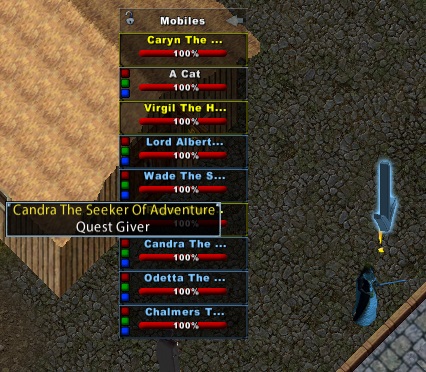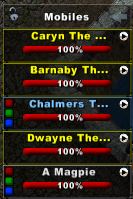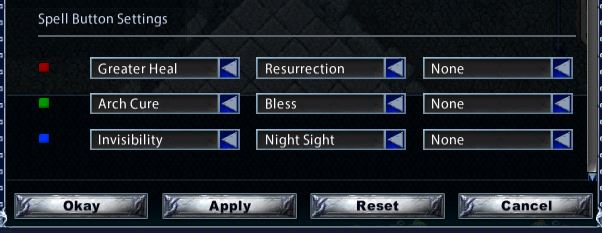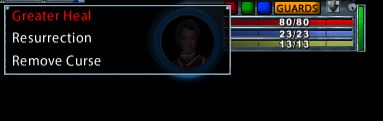Healthbars
Return to: Client User Guide – EnhancedBy Petra Fyde, September 2014
New ways to customize healthbars were added to the client’s user interface with publish 86, accessed through the ‘healthbars’ tab in the ‘user settings’ menu.
Healthbar Settings
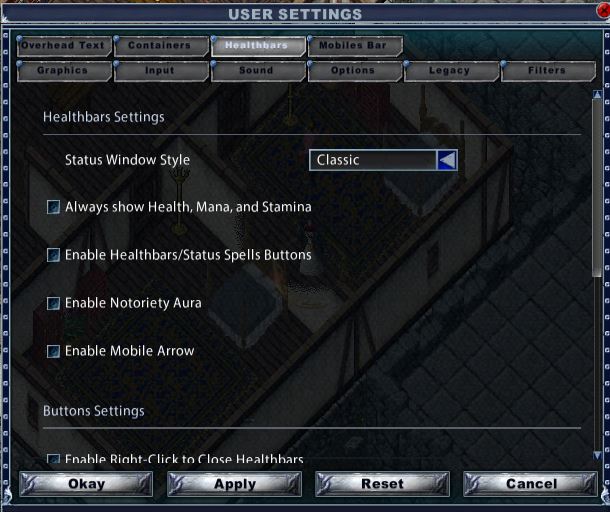 The first setting on this menu is the Status Window Style. The default style is ‘classic’, however a new ‘advanced’ style is available, pictured below. This style occupied the entire width of the playscreen.
The first setting on this menu is the Status Window Style. The default style is ‘classic’, however a new ‘advanced’ style is available, pictured below. This style occupied the entire width of the playscreen.
For the purposes of this guide the ‘classic’ form will be used. With no options selected the appearance is as below:
The green vertical bar denotes the latency of your connection.
The pictures below will show each of the following selections when applied.
Always show Health, Mana and Stamina.
Shows the current health, mana and stamina values in your portrait without the need to mouseover it
Enable Healthbar Status/Spells Buttons
Toggle customizable spell buttons on healthbars and status (more details on customizing below)
 Note this also adds the ‘Guards’ button when the character is within a guardzone.
Note this also adds the ‘Guards’ button when the character is within a guardzone.
Enable Notoriety Aura
Toggle the aura animation around the character picture on the status and party healthbars
 Accidental shifts into ‘grey’ aura are more easily seen with this option checked.
Accidental shifts into ‘grey’ aura are more easily seen with this option checked.
Enable Mobile Arrow
shows an arrow bouncing over the head of the mobile connected to the healthbar under your mouse pointer
Button settings
The color of the arrow shows the status of the selected mobile.
Button settings
Enable Right-Click to Close Healthbars.
If enabled this option allows you to close healthbars by right clicking them. Note: This option will also disable the context menu on the healthbars.
Enable Right-Click to Close Healthbars (Pets Only).
If enabled this option allows you to close a pet’s healthbar by right clicking it. Note: This option will also disable the context menu on the pet’s healthbar.
Show Close and Extract Buttons on Healthbars
Show the close and extract button on healthbars. If disabled you can use CTRL + CLICK to extract the healthbars and ALT + CLICK to close them.
Clicking on the arrow ‘extract’ button in the mobiles list allows you to extract the individual healthbar, the arrow then becomes a red ‘close’ button.
Show Word of Death Button on Healthbars
When enabled a button for Word of Death will appear on healthbars when the life percentage is at the right level based on your spellweaving skill level and your arcane circle level. You must must have enough spellweaving skill to cast the Word of Death spell in order to see this button.
Spell button Settings
The three spell buttons on the healthbars are customizable with three options that can be selected and toggled between by right clicking the buttons on the healthbars.
Spells are selected from drop down lists. The settings selected apply to all health bars. The default spells aare all beneficial, not all spells in the list are. There are different lists for each button type. In the example below you will see that for the ‘red’ button the third option has been set to the chivalry spell ‘remove curse’.
Last modified: October 2, 2014