UO Time Tool
Return to: Xena’s UO UtilitiesUO Time Tool 2.4
| General Info | Downloading | History | What other people say |
| General Info |
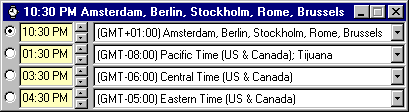
I really hate being late for an appointment. And I hate being very late even more. Keeping time in UO can be quite a drag. Especially with all the different time-zones you have to think about. To aid people who have trouble converting time between time-zones I created this little tool. The UO Time Tool will determine the time-zone you are living in and display the corresponding time in 3 other time zones. The default time zones the tool will pick are
When you minimize the tool you can easily see the time in the Windows task-bar. Use the 4 radio buttons on the left hand side of the tool to select which time zone you want displayed in the title bar. If a time zone is in a Daylight Saving period the background of the time displayed will be yellow. One very important thing to remember is that most UO related times (Like when the GMs are available) are mentioned in CST. The CST time zone has Daylight Saving in the summer (which makes it CDT) so all CST hours will have a 1 hour difference with the US Central time in the summer. There also are 4 slots in which you can enter a time. The time you enter in one of the slots will be converted to the other 3 slots. This can be very handy to see what local time corresponds with an announced event.
|
| Downloading |
| The UO Time Tool is freeware. New users download the full install (1.51 Mb). Users of previous versions or the Curse or Magic Tool can save a lot of time by downloading just the update (102 Kb). Installation instructions are included in the ZIP file. Have fun! |
| Date | Version | Comments |
| 3 jul 98 | 1.0 | Initial release. |
| 13 jul 98 | 2.0 | Changed the layout. Easier selection of timezones. Added daylight saving check. |
| 15 jul 98 | 2.1 | Fixed run-time error 5 |
| 25 jul 98 | 2.2 | Fixed an error that would cause the wrong local time to be displayed in the titlebar. |
| 28 aug 98 | 2.3 | Added support for Windows NT. Added 12-hour time format Added AM/PM indicators Titlebar displays textual timezone information Added spin buttons to add and subtract hours |
| 25 oct 03 | 2.4 | Saving of selected timezones in registry Saving of timezone displayed in title bar in registry |
Comments ? Send me an email at [email protected]
Last modified: September 8, 2011







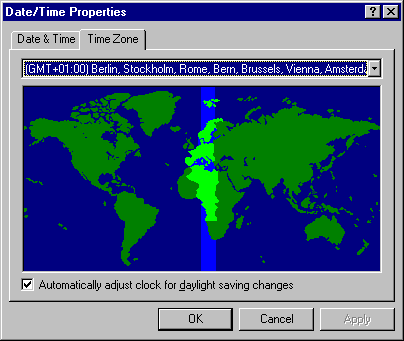
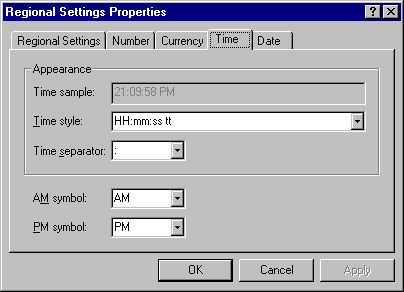
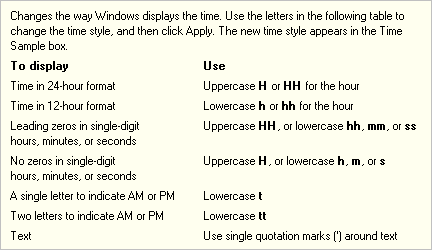
Is there anything you can do to get uo rudder working? and can someone tell how to get uoam to work. Thank You.
1