Using the In-Game Chat System
Return to: Communication| Communication |
| In Game Communication | Using the In Game Chat System | Communications Crystals | The Party System |
| Using the In Game Chat System |
| By Mapper, March 2010 |
| Classic Client | Enhanced Client | Reporting Abuse |
How to join and use the chat system in the 2d Client:
Step 1: Click Chat on the menu bar that containers the Map, Paperdoll, Inventory… etc links.

Step 2: If you cannot see this menu, It’s possible you have it turned off, To turn it on go into Options, Click the Mouse icon to the right, Then make sure ‘Disable the Menu Bar’ is unticked.
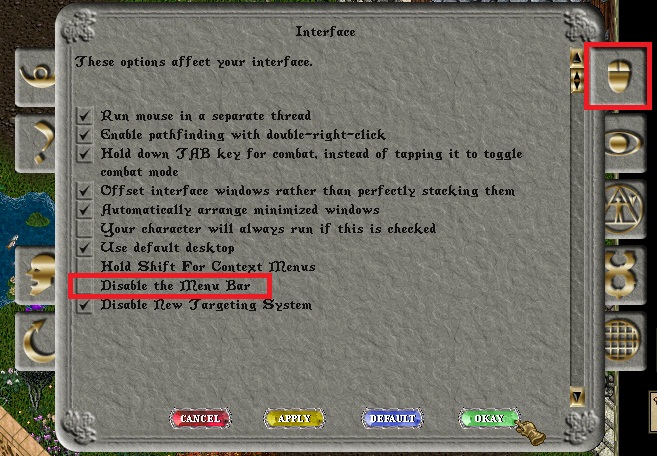
Step 3: Once you have clicked the chat button you will see a list of channels and 3 options, Select the channel you wish to chat in then press ‘Join’. If you wish to leave the channel and no longer receive messages click ‘Leave’. The ‘Create’ button will allow you to create your own channel.
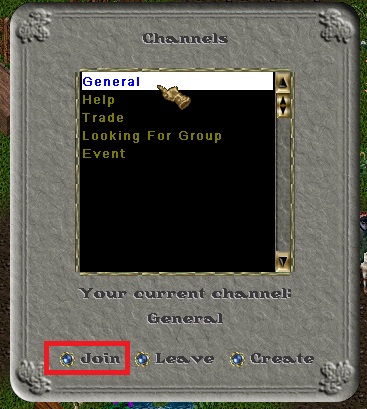
Step 4: To begin to speak in this channel press the comma button on your keyboard, You should then see ‘Chat:’, You can then type your message and press enter.

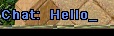
Optional Step 5: To change the colour of the chat text go into Options, Click the Eye icon to the right, Then scroll down to ‘Chat colour’ and click the coloured box to choose a new colour.
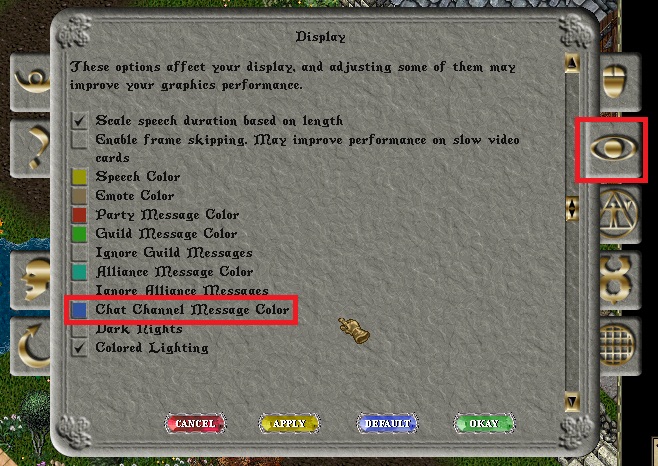
How to ignore a player
It is possible to ‘ignore’ someone in the chat, blocking their messages so that you do not see them.
Step 1: Open paper doll, select ‘options‘
Step 2: Click on the last tab on the right, Filter Options
Step 3: Double click on the word (new)

step 4: Double click in the list on the name of the person you wish to ignore.

How to join and use the chat system in the EC Client:
Step 1: Click the speech bubble icon on the menu bar that containers the Map, Paperdoll, Inventory… etc links.

Step 2: Once you have clicked the chat button you will see a list of channels and 3 options, Select the channel you wish to chat in then press ‘Join’. If you wish to leave the channel and no longer receive messages click ‘Leave’. The ‘Create’ button will allow you to create your own channel.
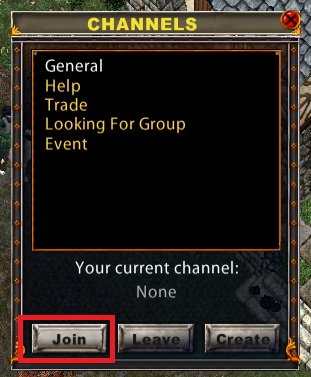
Step 3: To begin to speak in this channel type /c then the space bar on your keyboard, You should then see ‘CHAT:’, You can then type your message and press enter.
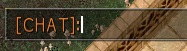
Optional Step 4: To change the colour of the chat text keep hold of the shift key and then right click the speech bubble at the bottom left of the journal. Click ‘Chat Colours’ to open up the gump.
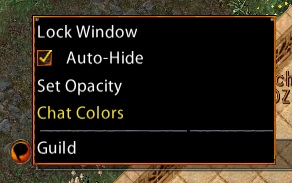
How to ignore a player
Step 1: in the main menu, select user settings
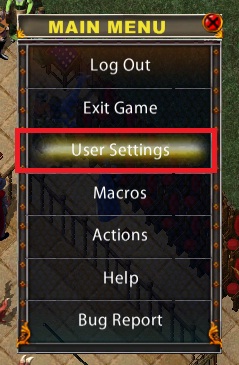
Step 2: Select the tab ‘filters’ and click on the button add from chat
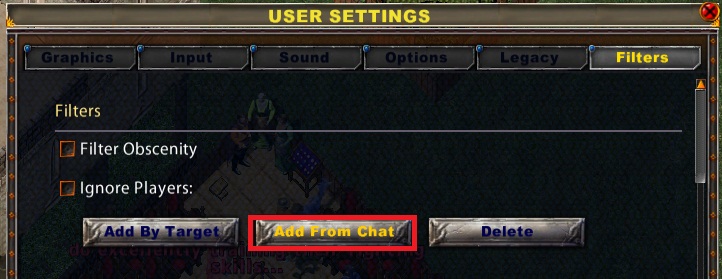
Step 3: click on the name of the player you wish to ignore, click on add.
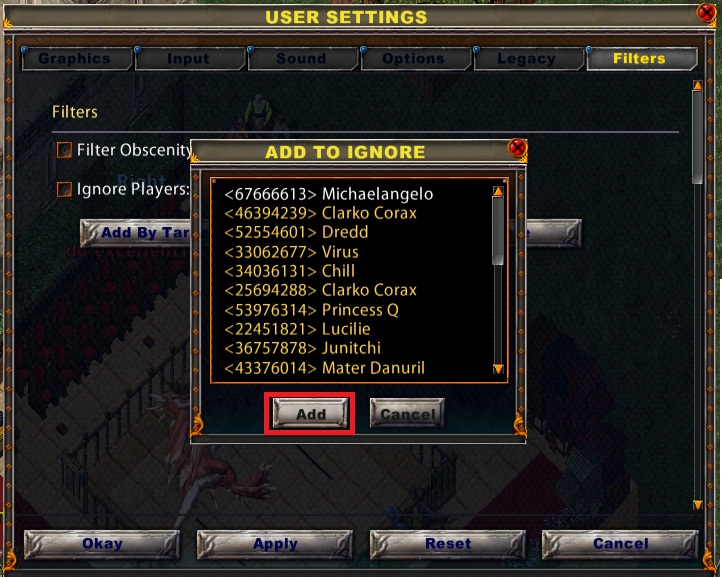
Reporting Abuse
Information supplied by BTeng_MythicTo report someone in the chat channel:
1. Open the Help Menu by clicking on “Help” on the menu bar.
2. Select “Another player is harassing me”.
3. Select “Verbal Harassment”.
4. Enter a brief description and click on the “Okay” button.
5. Select “Type Player ID’s of Involved Players from Chat”.
6. Enter the ID numbers of the offending players in chat. (If you see in chat: “<12345678>John: hi” then the ID would be 12345678).
7. GMs will be able to pull chat logs from those ID’s and take any necessary action.
Last modified: November 3, 2011






