Homeowners’ Guide
Return to: Homes and Decorations
Welcome to the fantastic world of housing in Ultima Online.
There are many options to how and where you want to live in UO, so let’s dive right in.
A paid subscription UO account may own one house. Trial accounts are barred from house ownership, or co-ownership. Details here
A house can be acquired in two different ways;
by:
Once you received your house, be sure you check the house sign for all the important information.
The house sign
The house menu is your means to manage your house. From there you can manage security, customize your house, demolish or sell it, and obtain additional information. You open this menu by double clicking the house sign.
In addition to the house menu, there are a number of spoken commands that you can use to lock down or secure items in your house, or ban persons from it.
Information
This screen shows basic information about the house: the owner, its value, whether or not it is improperly placed or condemned, etc.
The Refresh Status shows one of three values:
- Automatic: this is a primary house and does not need to be refreshed. It will remain standing indefinitely as long as the refresh status remains automatic.
- Grandfather: this is a grandfathered house, meaning, it’s on an account with more than 1 house.
- Condemned: this house is condemned and will decay and fall within 5 days. See the Housing Rules for more information on these types of house status.
Security
This screen allows you to add or remove co-owners and friends of the house, ban unwanted players and set the house to be public or private. See the section on house management for information on co-owners / friends and public/private houses.
Storage
This screen shows you the available storage space in your house, and how much you have used up.
Maximum secure storage is the total maximum storage of your particular house. Secure storage is comprised of:
- Items in the moving crate
- Locked-down items
- Secure containers
The available storage number tells you how much storage space you still have left.
The maximum and available number of lockdowns indicates the number of items you can have locked down in your house. The maximum lockdowns is always half of the maximum secure storage. Note that locked-down items also count towards the total secure storage.
More about secures and lockdowns.
- Convert to customizable House: This converts a pre-built house into an empty plot on which you can then build a house of your own design. You will be refunded the value of your old home, and then charged the cost of the empty plot.
The empty plot will have the same footprint of your old house (except for Large Towers), and the same number of maximum lockdowns and secure storage. Any items, add-ons and vendors that were in your house will be stored in the moving crate (see House Customization).
Note that Castles, Keeps, and L-shaped houses cannot be converted into customizable plots, due to their odd-shaped footprints.
- Relocate moving crate: This will move the moving crate to the location on which you are standing.
- Change house sign: This allows you to pick the image on your house sign
 if your house is a public one. Private houses always have the same sign which cannot be changed. A full list of the available signs can be seen on the page All House Signs.
if your house is a public one. Private houses always have the same sign which cannot be changed. A full list of the available signs can be seen on the page All House Signs. - Change Foundation Style: this changes the appearance of the edge of the dirt plot upon which your house is built.
- Change signpost: this changes the pole to which your house sign is affixed (if the sign is not fixed to an adjacent wall)
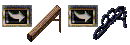
- Rename House: Allows you to change the name shown on the house sign.
Ownership
From this menu you can demolish your house or transfer it to someone else.
The ‘Make Primary’ option is active only for grandfathered houses. Setting a grandfathered house to Primary will cause it to be refreshed automatically, while all your remaining houses will become condemned.
Updated June 2009
Lady Aalia
Last modified: January 7, 2014








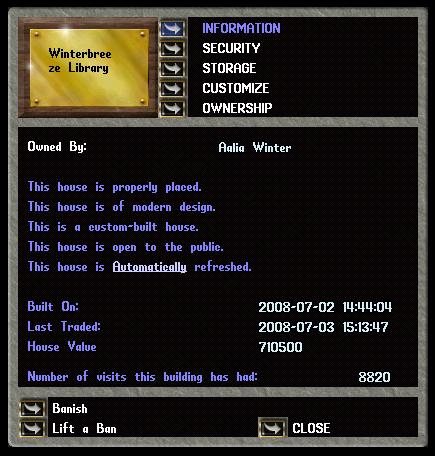



 if your house is a public one. Private houses always have the same sign which cannot be changed. A full list of the available signs can be seen on the page
if your house is a public one. Private houses always have the same sign which cannot be changed. A full list of the available signs can be seen on the page 