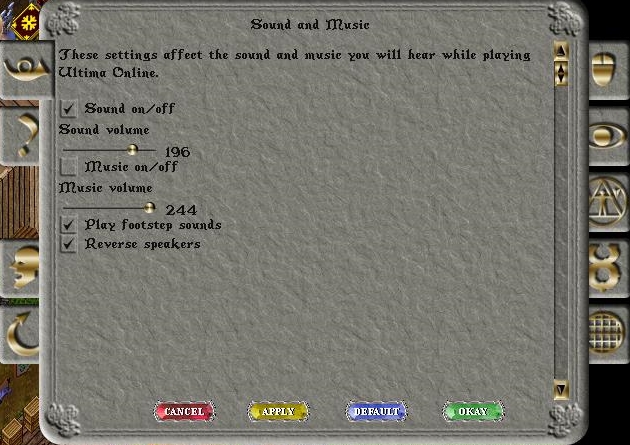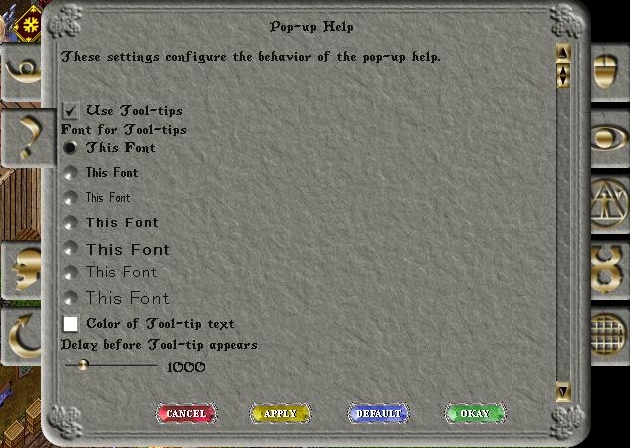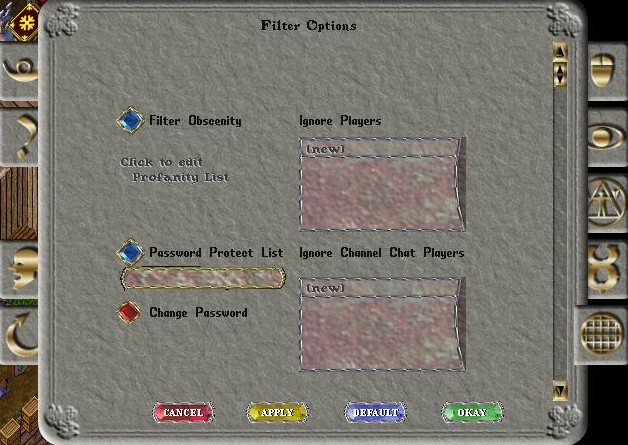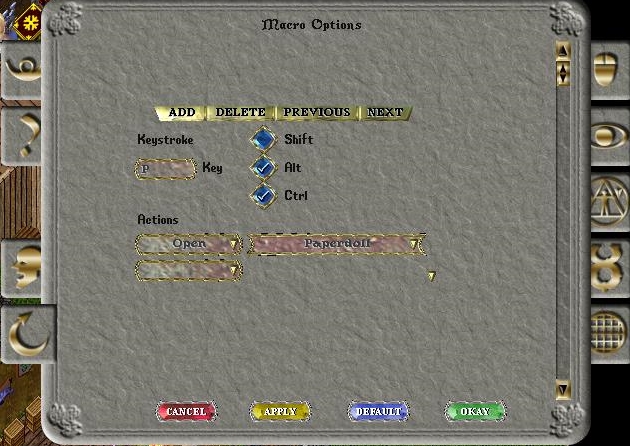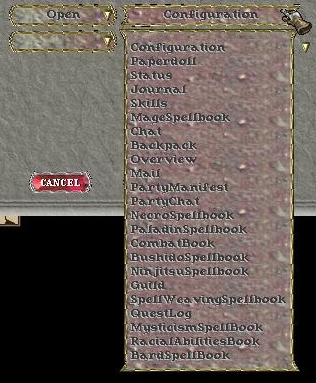The Options Menu
Return to: Client User Guide – Classic| Classic Client User Guide |
| By Petra Fyde |
Home |The Quick Menu |The Paper Doll |The Help Menu |The Options |The Chat System
The Options button on your paper doll allows you to customize your client to suit your tastes and make any adjustments that may be needed for your computer. The various pages of the gump are accessed through the tabs left and right. The opening page is ‘Sound and Music’, top left tab.
The first tab on the right is the “Interface” page, you will need to scroll down to see all the options on this page
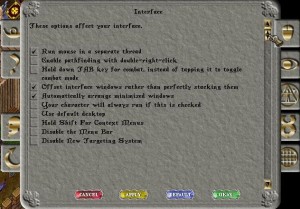 |
 |
Second on the left is the “Popup Help” tab, this allows you to customize the various colours and fonts used in the tooltips, or to turn the tips off.
Second on the right is the “Display” tab, again some scrolling is needed to see the whole page.
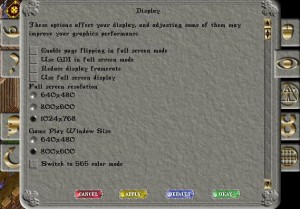 |
 |
Third on the left is the “Chat” tab, this allows you to customize the various colours and fonts used in the chat system. Scroll down to see the full range of options
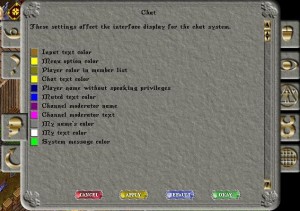 |
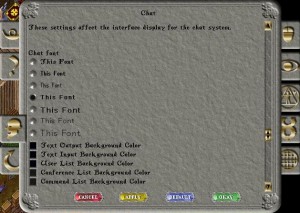 |
The Third, right, tab allows for customization of the various colours used to denote reputation.
Below that is the tab which allows various miscellaneous options to be set, this is a longer page and will need to be scrolled
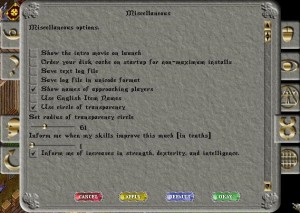 |
 |
The final tab on the right allows you to filter out text from players, either in the game window or in chat.
The final tab, on the left, is the “Macros” page. A considerable number of macros may be set and tied to ‘hot keys’. You may set up to 5 lines to each macro, though it is often wise to make each alternate line a ‘delay’ or ‘wait for target’ command to ensure smooth application of your chosen action.
The Actions box on the right drops down to give a large variety of commands, some of which give context-sensitive drop downs on the right hand side and some which allow text or other values to be set. As an example here is the drop down menu for the ‘open’ command.
The drop down on the left of the gump gives the following list:
|
say |
use skill last skill cast spell last spell last object bow salute QuitGame Allnames LasttTarget TargetSelf Arm/Disarm |
Arm/Disarm WaitForTarget TargetNext AttackLast Delay CircleTrans CloseGumps AlwaysRun SaveDesktop KillGumpOpen PrimaryAbility SecondaryAbility |
EquipLastWeapon SetUpdateRange ModifyUpdateRange IncreaseUpdateRange DecreaseUpdateRange MaximumUpdateRange MinimumUpdateRange DefaultUpdateRange UpdateRangeInfo EnableRangeColor DisableRangeColor ToggleRangeColor |
InvokeVirtue SelectNext SelectPrevious SelectNearest AttackSelectedTarget UseSelectedTarget CurrentTarget TargetSystemOn/Off ToggleBuffIconWindow BandageSelf BandageTarget ToggleGargoyleFlying [NONE] |
Last modified: February 17, 2014